
Maximize Cash Flow: Seamlessly Integrate Your Preferred Payment Gateway and Accept Card Payments for Instant Revenue Boost.
Effortlessly Collect Payments: Automate Payment Reminders for Timely Transactions and Delight Clients with Personalized Thank You Notes.
Hassle-free Refunds and Adjustments: Easily Create Credit Notes to Issue Refunds or Make Adjustments for Overpaid Invoices with Ease.
Stay on Top of Payments: Instantly Identify Slow-Paying Customers, Track Paid Invoices, and Generate Detailed Reports for Enhanced Financial Insights."
"Customize and Impress: Select Your Preferred Theme from Our Template Gallery and Personalize It Before Sending to Clients for a Memorable Invoice Experience.
Enhance the Aesthetics: Support and Manage Beautiful Invoice Templates for Printing, Allowing You to Customize and Control the Downloaded Invoice Format with Ease.
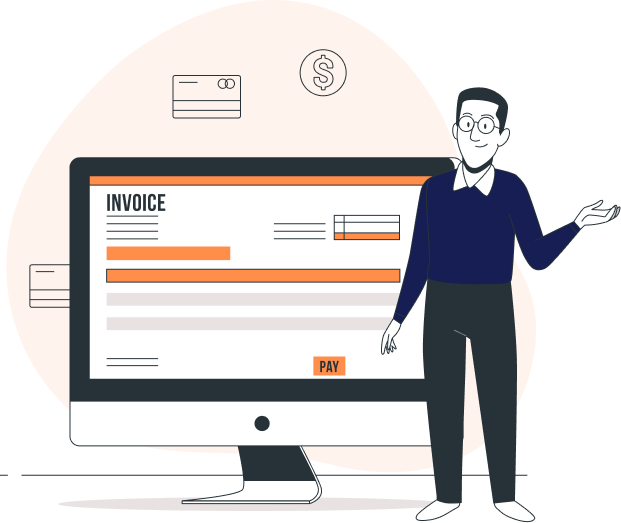
Send Invoices to Customers in Their Preferred Currency, Perform Base Currency Adjustments, and Analyze Revalued Balances with Effortless Precision.
Seamlessly Share Invoices with Infy Invoice - Create Clones, Print Copies, or Conveniently Email them in a Few Clicks.
Generate Instant Reports on Sales, Expenses, and Tax Summaries for Up-to-Date Business Analysis and Decision Making.d Business Decisions.
Yes, you can. When you create an invoice, Infy Invoice will prompt all the unbilled expenses associated to the contact (as shown in the image below).
To convert an estimate to an invoice, follow the below steps. Click on the Estimates tab on the left pane. Select the the estimate you want to convert to invoice. Click on Convert to invoice.
Once you send a drafted invoice through Infy Invoice, its status is automatically changes to ‘Sent’. Alternatively, you can manually change its delivery status by following these steps.
Yes, you can. To add a new category, follow the steps mentioned below: Click on the Expenses module on the left sidebar. Click on the +New button.
Enter your email to receive daily updates.